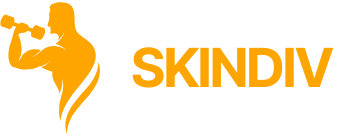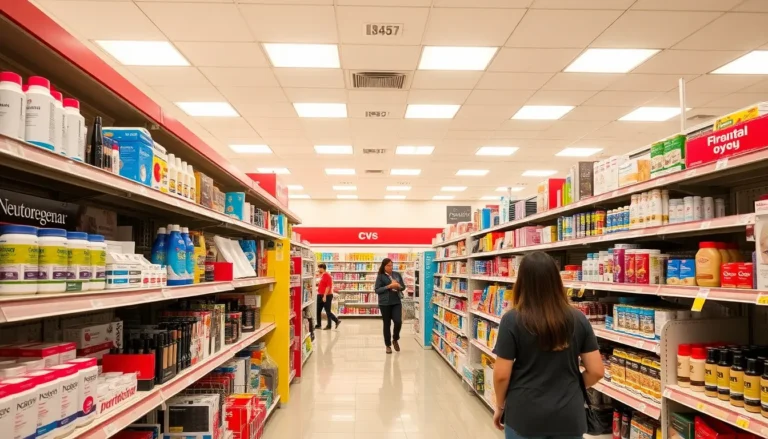In a world where smartphones are practically an extension of ourselves, the last thing anyone wants is a pesky infection lurking in their iPhone. Imagine your phone acting like a drama queen, slowing down, crashing unexpectedly, or sending mysterious texts to your ex. Yikes! But fear not, because checking for infections doesn’t have to feel like a trip to the dentist.
Table of Contents
ToggleSigns Your iPhone May Be Infected
Identifying potential infections on an iPhone is crucial for maintaining performance and security. Several signs indicate a device may be compromised.
Unusual Behavior
Unusual behavior often starts with unexpected app crashes or freezes, disrupting normal usage. Devices may also experience random shutdowns, indicating a possible infection. An iPhone can display unfamiliar pop-up ads, which typically suggests malware presence. Additionally, settings might change without user consent, such as altered privacy preferences or sudden changes to the homepage.
Unknown Apps Installed
Unknown apps installed on the device often raise red flags about security. Users should check their home screen and app library for unfamiliar icons, especially those installed without any action taken. Some infections lead to hidden apps that do not appear in standard searches, making them harder to detect. It’s critical to ensure only trusted applications are present and regularly review app permissions.
Excessive Battery Drain
Excessive battery drain is another symptom of potential infection. A significant drop in battery health or performance can signal lurking malware. Background processes may consume more power than usual, affecting overall usability. Users can monitor battery usage in settings to identify any suspicious apps draining energy, which may indicate infection.
Checking for Malware
Checking for malware on an iPhone involves specific steps that ensure the device remains secure. Identifying potential threats can prevent further damage and improve performance.
Running a Security Scan
Installing reputable security apps greatly aids in identifying malware. Many of these applications perform extensive scans, highlighting malicious software, if present. Users should consider apps such as Norton Mobile Security or McAfee Mobile Security, known for their reliability. Not all apps provide comprehensive protection, so verifying reviews and features before downloading is essential. Scanning the device regularly helps maintain security and can detect vulnerabilities before they become problematic.
Using Built-in Tools
iPhones come equipped with several built-in tools that enhance security. Users can check for software updates in the settings, as Apple releases patches to address vulnerabilities. Regularly reviewing installed apps helps identify any unfamiliar programs. Another useful tool is the Privacy Report, located in the settings, which informs users about app permissions and potential risks. By monitoring these settings, users ensure their devices remain secure against malware attacks.
Managing App Permissions
Managing app permissions plays a crucial role in keeping an iPhone secure from potential infections. Regularly reviewing settings helps users maintain control over what apps access.
Reviewing Installed Apps
Checking installed apps helps identify suspicious programs. Users must navigate to Settings, then tap on General, followed by iPhone Storage. This section lists all apps installed on the device. Users can then look for unfamiliar apps or ones they no longer use. If an app appears suspicious, deleting it is a wise move. Remember to also check for apps that exhibit unusual behavior, such as draining battery life or causing unexpected crashes. Keeping only trusted apps minimizes risks and enhances overall device security.
Limiting Access to Sensitive Information
Controlling app access to sensitive information is essential. Users should open Settings, then navigate to Privacy. In this section, permissions for location, photos, and contacts are adjustable. Limiting these permissions reduces the risk of data leaks or unauthorized tracking. Trustworthy apps typically require specific access, while others may not warrant it. Regularly reviewing permissions ensures each app has just enough access to function properly while protecting sensitive data. Establishing a balanced access strategy significantly enhances the iPhone’s security posture.
Restoring Your iPhone
Restoring an iPhone helps in resolving issues related to infections. Users can take systematic steps to ensure their device is clean and functional.
Backup Your Data
Backing up important data is crucial before any restoration process. Users can utilize iCloud or iTunes for creating backups. iCloud offers an automatic backup option when connected to Wi-Fi, while iTunes allows for manual backups on a computer. Ensuring contacts, photos, and app data are saved provides peace of mind. After completing the backup, users can confidently proceed with the restoration, knowing their data remains secure.
Performing a Factory Reset
Executing a factory reset significantly removes malware and restores the iPhone to its original settings. To begin, navigate to Settings, tap on General, select Transfer or Reset iPhone, and then choose Erase All Content and Settings. Users should anticipate the device erasing all data, prompting the need to restore from the previously created backup. A factory reset eliminates any existing issues, providing a fresh start while ensuring optimal performance.
Staying proactive about iPhone security is essential in today’s digital landscape. By recognizing the signs of infection and taking preventive measures users can protect their devices from potential threats. Regularly reviewing app permissions and utilizing trusted security apps can significantly enhance safety.
If an infection is suspected restoring the device to factory settings can provide a clean slate while ensuring data is backed up. With these strategies in place users can enjoy a smoother and safer iPhone experience free from the drama of malware.